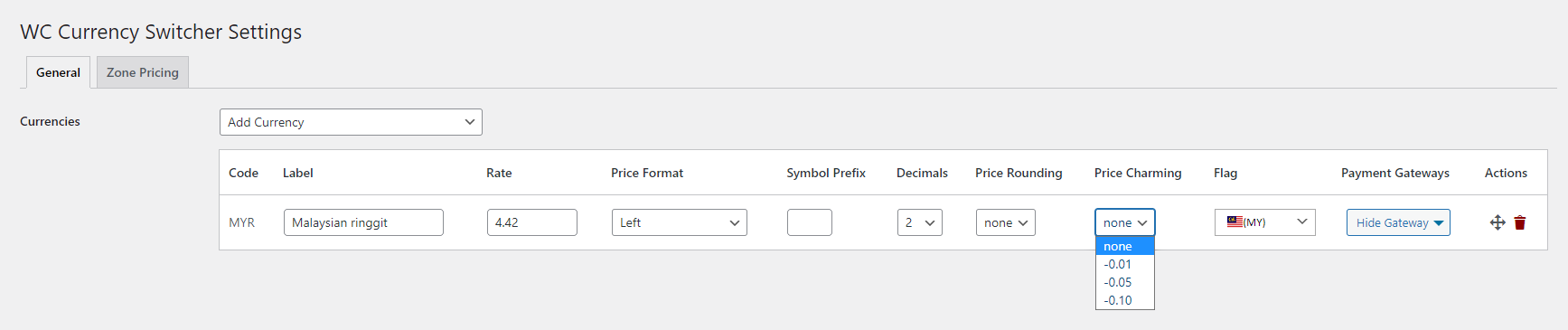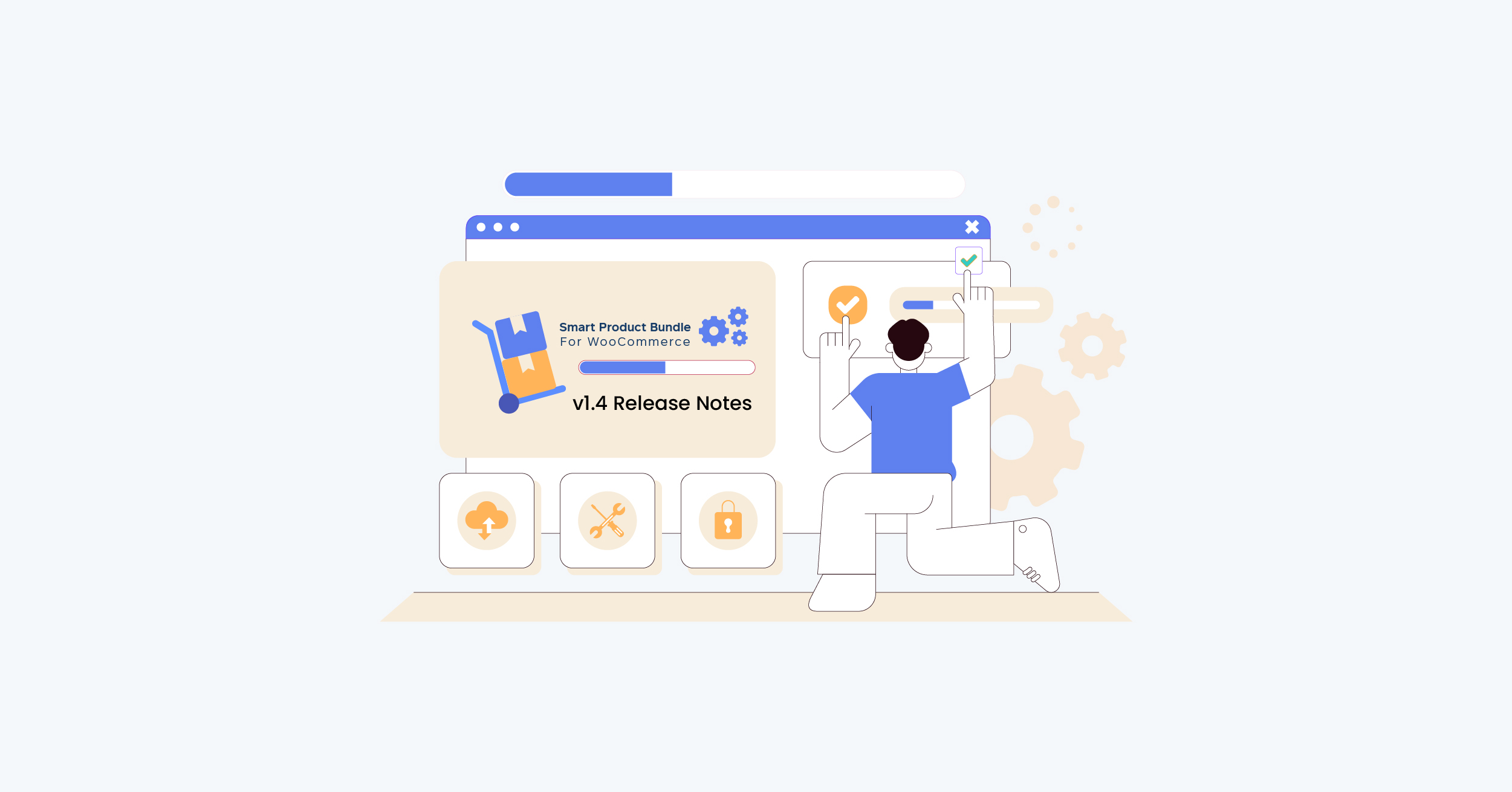Currency Switcher Plugin for WooCommerce v1.6 can display prices and receive payments in various currencies. This allows customers to buy at their preferred prices and increases productivity. WooCommerce Currency Switcher provides multiple options and will enable users to change the price of the goods in real time within a specified payment amount and payment in their standard currency (optional). You can increase countless currencies in your e-store.
New Features
- Price Rounding
- Price Charm
Getting Started
– Price Rounding
- Navigate to Admin Dashboard → WooCommerce → Settings.
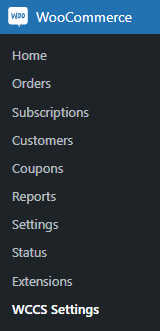
- The price rounding field in the currency table. It will be a dropdown field.
- Every Currency has its own price rounding dropdown. So, every currency can have different rounding settings.

- There will be a pre-defined option in the dropdown for the admin to select. (None, 0.25, 0.5, 1, 5, 10).
- None will have an effect on the price rounding on the front end.
- When 0.25 is selected, the system will round the price by 0.25. For example, after converting the price to another currency, USD to MYRM, and the price is in decimal. The price will be rounded by 0.25 after converting. If the price is RM2.17, then the price will be automatically rounded to 2.25, as 0.25 is the rounding factor. If the price is already in the rounding factor, like 2.25, 2.5, 2.75, or 3, then there will be no change to the price.
- When 0.5 is selected, the rounded price of RM2.17 will be RM2.50, as 0.50 is the rounding factor. If the price is already in the rounding factor, like 2.5 or 3, then the price will not change.
- When 1 is selected, the rounded price of RM2.17 will be RM3, as 1 is the rounding factor. If the price is already in the rounding factor, like 2 or 3, then the price will not change.
- When 5 is selected, the rounded price of RM2.17 will be RM5, as 5 is the rounding factor. If the price is already in the rounding factor, like 5, 10, or 15, then there will be no change to the price.
- When 10 is selected, the rounded price of RM2.17 will be RM10, as 10 is the rounding factor. If the price is already in the rounding factor, like 10 or 20, then the price will not change.
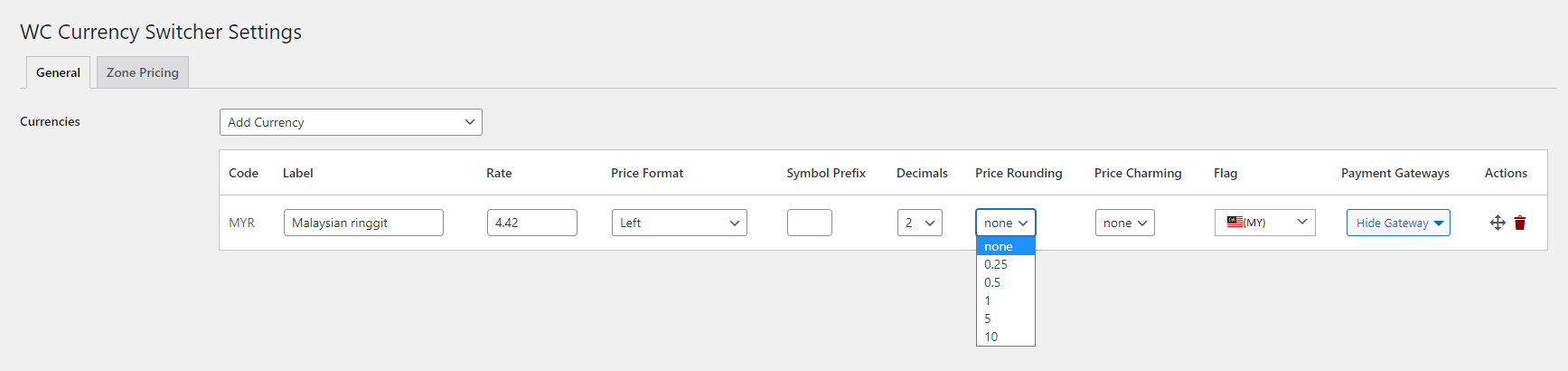
Front-End Impact
- Pricing Round – None
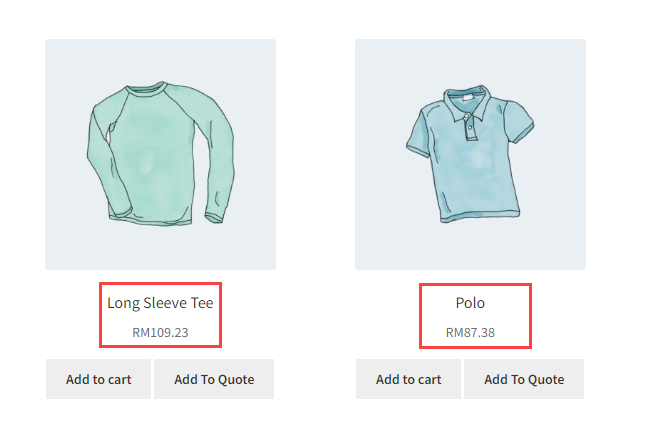
- Pricing Round – 0.25
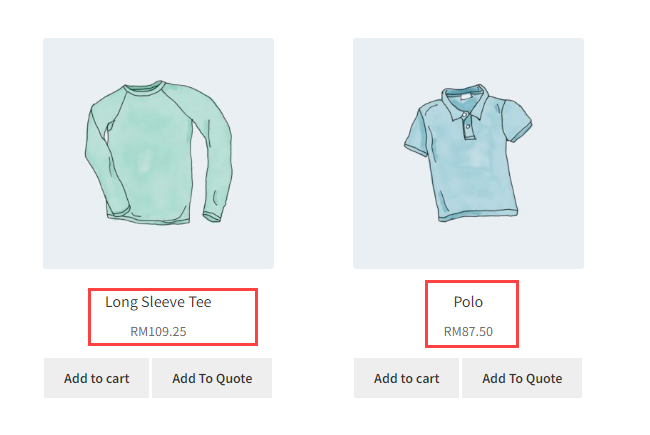
- Pricing Round – 0.5
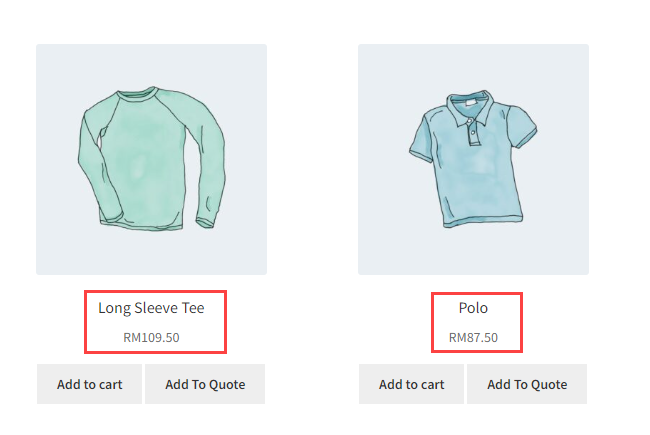
- Pricing Round – 1.0
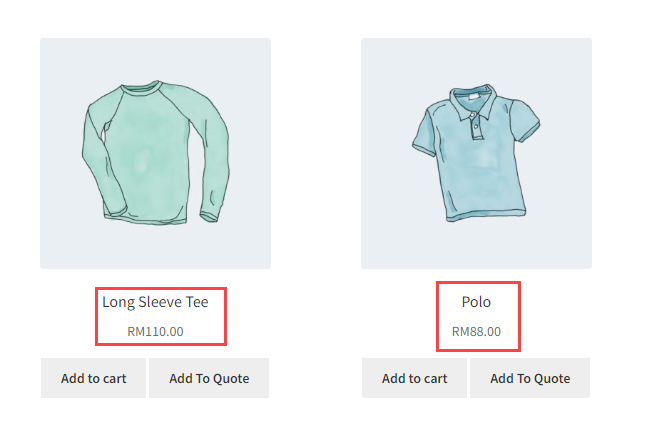
- Pricing Round – 5 & 10
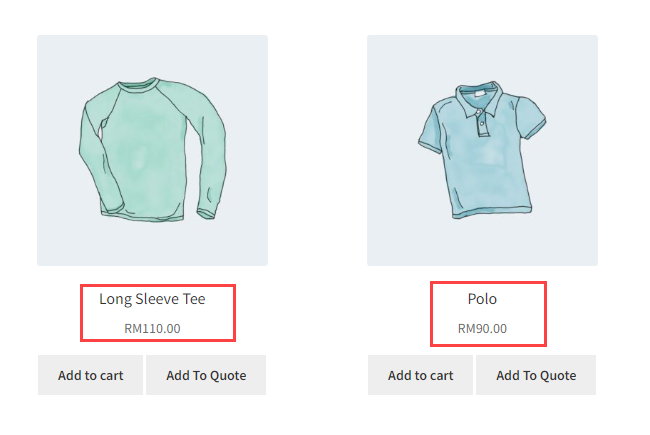
– Price Charming
- Navigate to Admin Dashboard → WooCommerce → Settings.
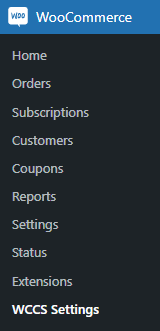
- The price charming field in the currency table. It will be a dropdown field.
- Every currency has its own charming price dropdown. So, every currency can have different charm settings.

- There will be pre-defined options in the dropdown for the admin to select (None, -0.01, -0.05, and -0.10).
- None will have any effect on the price on the front end.
- When the 0.01 value is selected, the converted price is reduced to -0.01. For example, if the converted price from USD to RM is RM2, then reduce the converted price to -0.01, which will be RM1.99 in this case.
- When the 0.05 value is selected, the converted price is reduced to -0.05. For example, RM2 will be reduced to -0.05, which will be RM1.95 in this case.
- When the 0.10 value is selected, the converted price is reduced to -0.10. For example, RM2 will be reduced to -0.10, which will be RM1.90 in this case.
- If the rounding price and price charm are both applied. First, they round the price and then reduce the price. For example, if the Price Rounding on the back end is 0.50 and the Price Charm is set to -0.05. If the converted price is RM87.20. The system first will round the price to the nearest 0.50, which will be RM87.50. After that, the system will apply the Price Charm and reduce the price by -0.05, which will be RM87.45 in this case.
Front-End Impact
- Pricing Charming – None
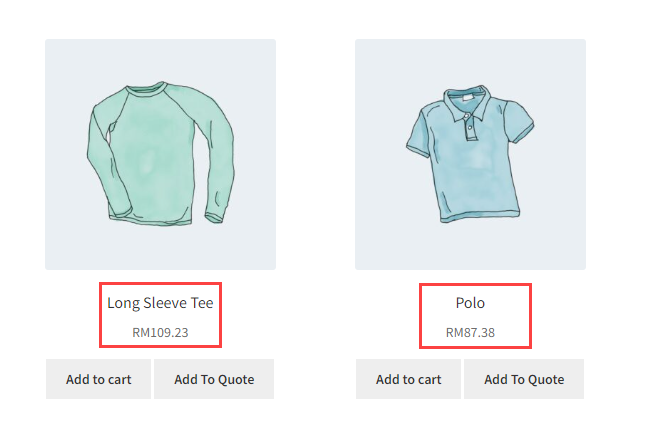
- Pricing Charming – (-0.01)
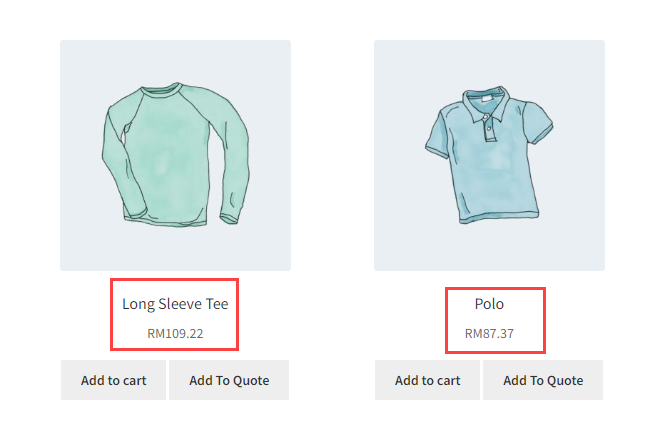
- Pricing Charming – (-0.05)
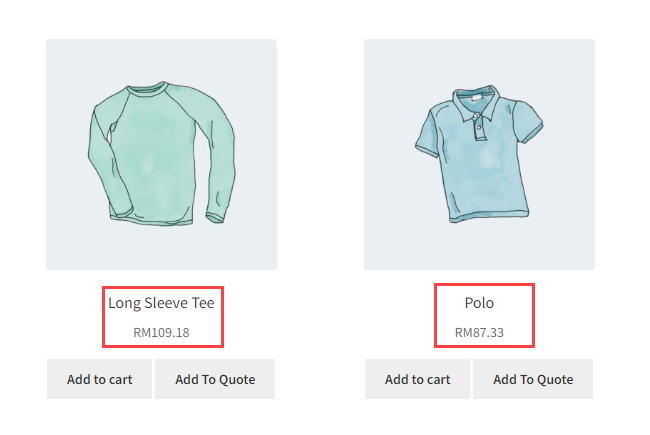
- Pricing Charming – (-0.10)
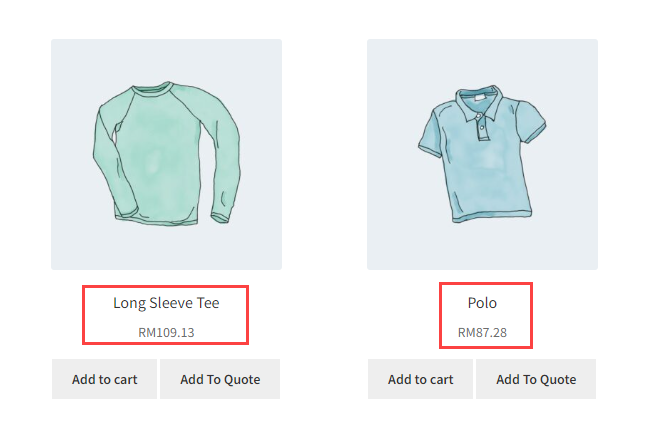
NOTE: If both the Price Rounding and the Price Charming options are active, then the sequence of the workflow would be that first, the Price Rounding value will be applied, and then the Price Charming value will be applied. We can see that the values in the Price Rounding and the Price Charming option are None.

- According to this configuration, we can see that in Front-End Impact, the prices are not changed.
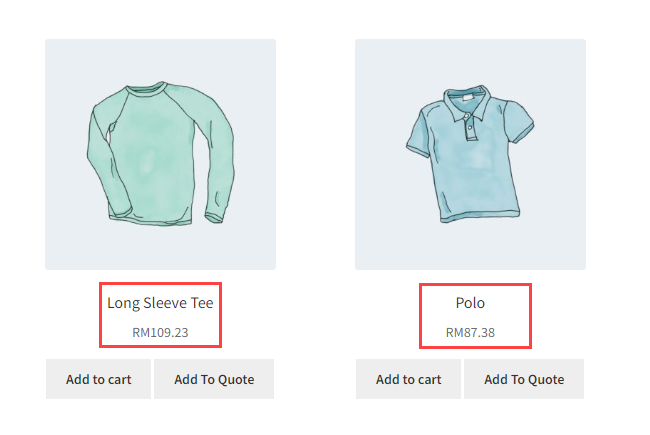
- Now, when setting the Price Rounding option value to 0.5 and the Price Charming option value to None.

- According to this configuration, we can see that in Front-End Impact, the prices are rounded off to the value of 0.5.
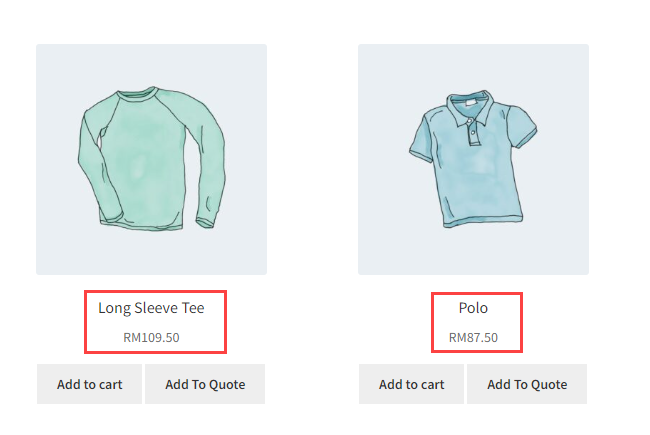
- Now, when the Price Charming option value is set to -0.05, the Price Rounding option value is already set to 0.5.

- According to this configuration, we can see that in Front-End Impact, the prices that were rounded off to the value of 0.5 now will be price charmed to the value of -0.05.
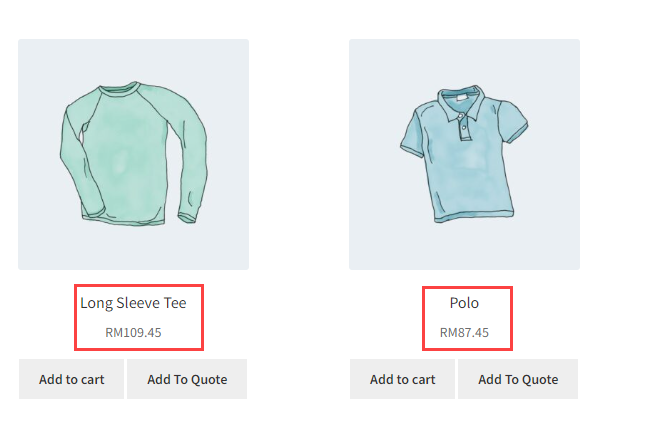
We’d love to hear your thoughts on Currency Switcher for WooCommerce v1.6 or how we might improve it in the future!
Please see our technical documentation for additional information. You can also contact our support team if you have any questions or concerns.